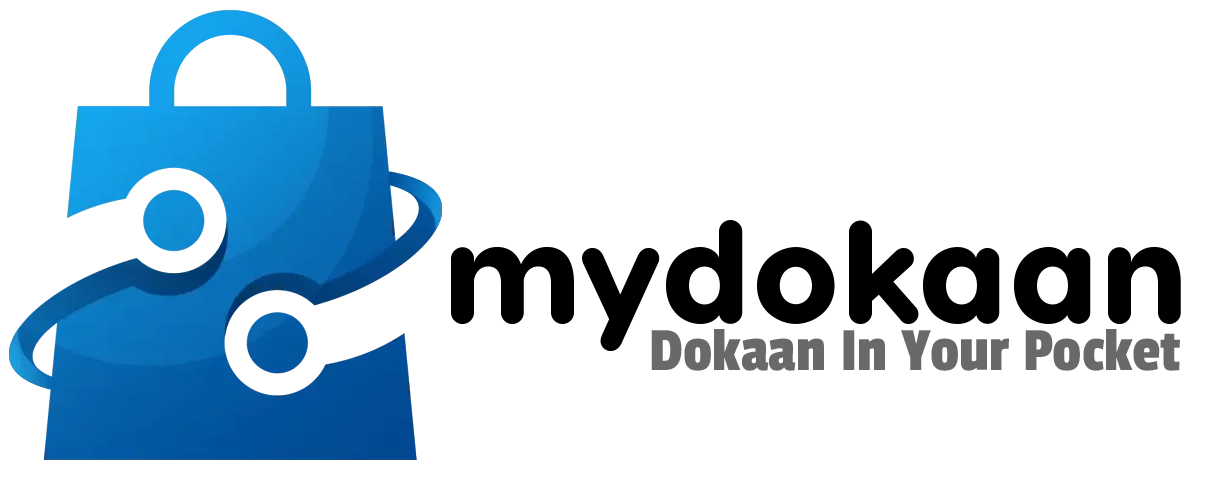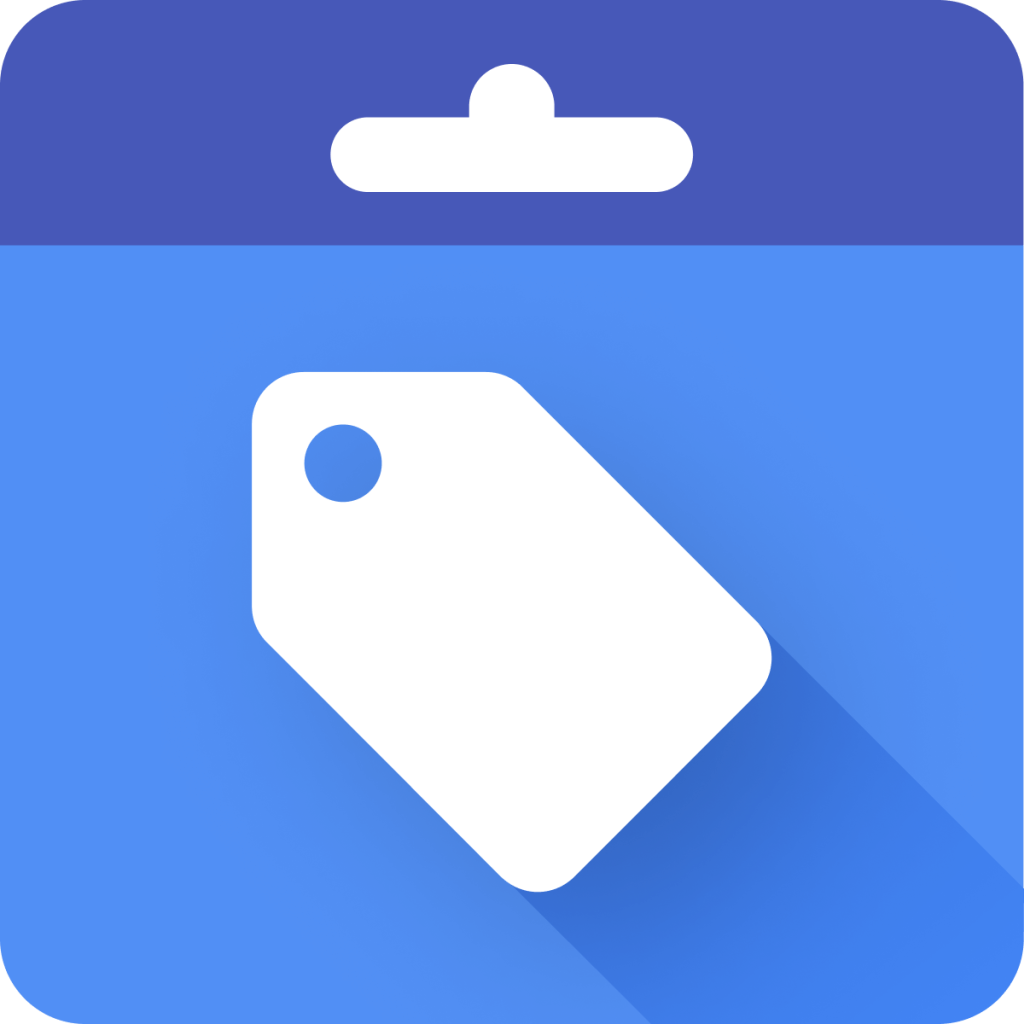Google Merchant Center
Create product feed and promote with Shopping Ads.
Easily promote your products with Shopping Ads by creating a product feed directly from your Dukaan store to Google Merchant Center. Once linked, you can upload product data and create feeds that can be used for advertising with Google Shopping Ads.
Features
Manage your business information, including website details and store logo
Review the data quality of your product feed and access a detailed list of your products
Link your Merchant Center account to your Google Ads, Display & Video 360, and other supported e-commerce platforms
Explore programs in Merchant Center that may help you advertise your products
Installation guide
Step 1: Add your website address
- Log in to your Google Merchant Center account.
- Click on the “Tools” icon and select “Business information.”
- Under the “Website” tab, enter your online store’s URL starting with http:// or https://.
- Click “Continue.”
Step 2: Verify your website
- After adding your website URL in GMC, click “Add an HTML tag” to verify your website.
- Copy and paste the HTML tag generated for your website in the plugin section above. It should look like this: <meta name=”google-site-verification” content=”_pbVlkdjjsTgDFMeQqTsZslmF_2-mN4-wY33rcA9ek” />
- Wait for 5 minutes and click the “Verify Website” button at the bottom right to submit your website for verification.
- After verification, claim your website by clicking on it.